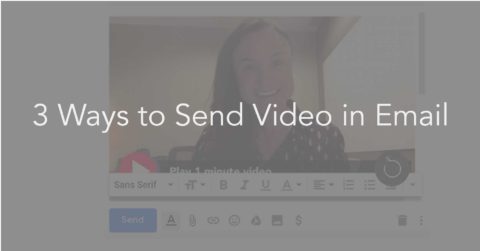
So, you want to send a video in an email?
Great! We’ll skip right past the benefits of video email (like these results) and give you 3 step by step ways to send video by email.The first is free-ish, the second is free, and the third requires a paid subscription.You can read the entire article, or click one of the sections below to get right to the section you want to read about:
1.) How to Send Video Through Email: The Screenshot Method
2.) How to Send Video Through Email: The Mobile Method
3.) How to Send Video Through Email: The Pro Method
Looking for an easy way to send video emails? Sign up for a free 14-day free trial of BombBomb and easily record, send, and track video emails – from Gmail, Outlook, your mobile phone, and the web. (No credit card required!)
3 Ways to Send Video in Email
How to Send Video Through Email: The Screenshot Method
To send video in email, you need to record a video and host it somewhere. This could be YouTube, Vimeo, or any of a variety of other video hosting services.
We’ll blow by recording, transferring, editing, and all steps required to produce a more polished video and go straight to the webcam for ease and speed.
For this demonstration, I recorded a webcam video with QuickTime and uploaded it to YouTube. It was a :19 “thank you” video that was 25MB in size.
Here are the steps:
1. Record a video.
You might do this is a variety of ways. Among them: record with a DSLR, camcorder, smartphone, tablet, or any other camera, then move it onto your laptop or desktop computer to upload it.
Our Content Marketing Manager, Alli Menor, has updated this post since it was originally written.
She used her webcam with QuickTime, which allows you to record a video or even record your screen. I selected “New Movie Recording.”

2. Upload your video for hosting.
Again, there are numerous services to host your video. YouTube and Vimeo are among the most popular. I uploaded to YouTube. Notice on the right that I also marked it to “Unlisted,” because it’s a video for a specific audience, not for my channel overall.

Be sure to grab your video’s address. You’ll need it in the next step. It’s in “Share.”

3. Make a screenshot of your video.
On my MacBook Pro, I use “Control/Shift/4” to draw out a box of exactly what I want to capture. By controlling exactly what I capture, I don’t have to go into an image editor to trim it up.
If you’re on a PC, click here for some tips around “Print Screen” button to capture your screen.
Here’s Alli’s video screenshot. She played a second or two into the video uploaded to YouTube to capture a basic smile.

4A. Send video email from a formal marketing platform.
You might use MailChimp, Constant Contact, your CRM, or similar. In this case, I used BombBomb, but only using its traditional video email marketing features. I went into our drag-and-drop email composer, added the screenshot as an image, then linked that image to the YouTube Video.
Video email marketing platform, video email marketing, tool, system, screenshot, add image, link image, YouTube video, video email, send video in email
When you send video in email this way through your email marketing platform, it’ll arrive looking something like this.

4B. Send video in email from your day-to-day inbox (if you can).
As with the video email marketing platform, drop your screenshot video thumbnail into a new email in your regular email inbox, then try to link it to the YouTube video.
In my Yahoo inbox, images can only go as attachments, so it was a no-go from the start. In my Gmail inbox, I successfully inserted the image, but you can’t make an image into a link, so I had to do it as a text link. See below.

When this “video email” arrived in my Gmail inbox, it had my screenshot, the text link, and an extra YouTube link; because YouTube and Gmail are both Google properties, Gmail picks up that YouTube link and puts the video in the bottom of the email.
5. Your recipient’s click-through sends them to YouTube.
Because you’re linking the screenshot to a YouTube or Vimeo video, that’s where they’ll watch your video.
YouTube video, video email, send video, send video in email
And after the video is completed … an similar video appears. Luckily for us, it was our friend, Tom Ferry.

So:
- You need a video recorder.
- You need a place to host your video.
- You need to make your thumbnail.
- You may or may not have success putting the screenshot into your email.
- You may or may not have success linking your screenshot to the hosted video.
- You may need a paid service – a formal email service provider – to do both of those successfully.
- Your recipient may not get a screenshot that links to your video.
- Your recipient will likely be taken away from your video email, your call to action, and your contact information to watch the hosted video.
- Your recipient will likely be presented with other videos to watch after your video is completed.
- By creating your own landing page with the hosted video embedded in it, you can give yourself more control over the video playback experience and keep your video near your branding, contact info, and call to action. Of course, that’ll add even more steps and time to the process.
Recommendation: if you’re going to use The Screenshot Method, use a formal email platform. It’ll give you open and click information and you’ll be able to link your video from your screenshot. This is why I called it “free-ish.”
2. How to Send Video Through Email: The Mobile Method
1. Record a video on your phone.

2. Using a “Share” or “Email” function, send your video by email.
Your method will vary a little based on which phone you have and which operating system it’s running, but sharing a video is nearly identical to sending a photo – by email, in a text, or to social.

3. Type in any additional text, then send it.
You’re done. Maybe.
BUT …
Is this convenient? Relatively, yes. It requires FAR fewer steps than The Screenshot Method.
But you don’t get any tracking and there are another of other pitfalls, including …
- Upon receipt, there’s no smiling face in the email (and I couldn’t control that thumbnail image even if there was).
- The video is an attachment. Your recipient has to download the video in full and open up a player prior to seeing a single second of your video.
- Your email client has to be able to handle an attachment that large; our phones’ cameras record very large video files these days.
- Your recipient’s email client has to be able to receive an attachment that large (and, as established, they have to download it in full to watch even the first second of the video – who wants more large files stored deep in their laptops or phones!?).
- Because you don’t get tracking on this send, you can’t be sure it was received.
- This one’s subjective, but fair: the attachment looks and feels more suspicious and less trustworthy than a proper video thumbnail image.
For this post, Alli recorded a simple 1:00 thank you video. It was 51.12MB in size. Here’s what happened when she tried to email it.

I successfully sent a :03 video, which was 8.89MB in size. Here’s what it looked like when it arrived in my inbox. Notice that it’s an attachment with no smiling thumbnail image and a generic file name.
I’ve not seen any research on this, but I’m 99.99% sure that this attachment is far less likely to be watched than a thumbnail with a smiling face and a play button.

The bottom line here is that your smartphone and tablet videos are very large, your email client may not be able to send it, your recipient’s email client may not be able to receive it, you don’t get any feedback about whether it was received, it’s likely going to arrive as an attachment, and you don’t get to thumbnail the video.
3. How to Send Video Through Email: The Pro Method
Many services have been designed and built to improve this process, including BombBomb. Our video email software allows you to easily record, send, and track videos from Gmail, Outlook, your mobile phone, or the web. Google “video email” or similar to look at some different options.
Most of these services cost no more than a traditional video email marketing platform and include many features of a traditional ESP.
I’ll write this around BombBomb, because I’ve already got an account and, well, this is our blog!
In general, you’ll save time, improve recipient playback experience, keep your video adjacent to your call to action and contact information, and get tracking and analytics.
A pro approach like BombBomb will keep all your analytics under one roof – opens, clicks, plays, video heatmap, live notifications, Relationship Score, Gmail tracking, and more. You know exactly who’s engaged with what you’re sending – and when to follow up.
Pro Versus Screenshot
BombBomb eliminates the steps of “The Screenshot Method” by keeping video recording, video hosting, thumbnailing, and sending all under one roof. You can record and send the video in one pass, so …
- Fewer steps are required – recording, thumbnailing, and sending are together
- Video hosting is built in, not a separate tool or platform
- Landing page is built in, so your video plays with your branding, contact info, and call to action with no extra effort on your part
- Custom thumbnailing gives you complete control – it’s a snap of a photo
And if you want the Screenshot-type experience, you can upload your produced and polished videos to BombBomb, drop them into a styled-up email, send them out, and track results.
Again, this will keep your analytics together (rather than having video stats out in another platform) and save you from making the landing page – your video email is the landing page.
Pro Versus Mobile
With the BombBomb mobile app for iOS or Android (included with your free trial or full subscription), BombBomb eliminates the problems of “The Mobile Method” in the same way. You can record and send video by email in one motion, plus …
- Your video’s smart-streamed, rather than attached (no downloading to watch, just click and play)
- Your video in the email can have a custom thumbnail image in Android or iOS (personality, smile)
- Your video automatically sends in a custom email design of your choosing
Sending video in email from BombBomb’s Quick Send
This pops up with one click on the main header.
Through “Options” in the top right, you can pick different email designs, set your live notifications, and more.
Click to start recording. Click to stop recording. Click to snap a thumbnail. Add any text you want. Then send!

Sending video in email from Your Gmail Inbox with BombBomb
In any “Compose” or “Reply” window, click the little BombBomb logo to open up the video recorder.
Click to start. Click to stop. Click to snap a thumbnail. Add any text you want. Then send!
All sends are tracked for you (with notifications for you across multiple platforms).

Sending video in email from BombBomb’s Mobile App
Click to start recording. Click to stop. Snap a thumbnail. Add any text you’d like. Then send!
video app, mobile app, send video, video email, BombBomb app, BombBomb, Android app, iPhone app, iPhone video
And with BombBomb Inbox – the world first email app with video built in – you can quickly and easily send video emails from your Android or iPhone!

Conclusion
We’re often asked, “Can’t I just to this myself?” and “Why do I need BombBomb to send video?“
The takeaway here for the former is: yes, but… execution and results are a bit unpredictable and significant time, effort, and skill are required.
The takeaway for the latter is: if you want to save time and know how best to follow up in real time.
We’re building and refining a system to make it easy to get face to face with more people more often. And we’re doing it from a sales perspective.
So, we’re making it equally easy and reasonably efficient to send a video in email to one person, a few people, a list of people, or everyone in your database – and to know exactly who’s engaging and exactly when they’re doing it.
What you’ve seen here is just a quick look into how we help you. For example, these are some of the systems we’re tied into.
If that’s something that interests you, try it free!
Send Video Email for 2 Weeks Free!
Try BombBomb free for 2 weeks. Unlimited video sends to up to 50 contacts. No credit card required. Try it! Then, let us know how it goes for you (with a video).