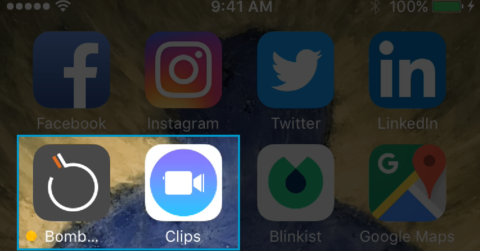
A new mobile video app, Apple Clips allows you to add text to video automatically as you’re recording the video.
Save it to your camera roll or send it straight into the BombBomb mobile app.
From there, you can send it in video email, send it by text message, share it to social, or add it into your BombBomb video library.
Clips is a free app for iPhone and iPad.

Before we go any further: yes, we’re currently testing major workflow and feature upgrades in our Android app.
Read time: 2 minutes 50 seconds
First video length: 3 minutes, 27 seconds
Second video length: 46 seconds
BONUS video length: 1 minute, 29 seconds
Takeaway: How to add text to video and send it out
Add Text to Video with Apple Clips
Click to play this 3 minute, 27 second video.
In the video above, you’ll see:
- Clips videos are recorded vertically
- Clips videos are saved square
- You can add Snap-style graphics to videos
- You can put a filter on your videos
- You can add text to video just by speaking
- You can choose how that text displays atop your video
- You can edit the speech-to-text to correct or punctuate it
- You can trim the ends of your video
- You can share your video straight to BombBomb
- You can email, text, share to social, or add to library

Video filters. Speech to text. Edit your text.
Add Text to Video: What It Looks Like
BombBomb automatically creates an animated preview to videos you live record or upload. Here’s an example of an animated preview in a video email. Notice that you may want to choose a style that places it higher up on the screen.

Watch the video below to see what the video with text looks like after you send it by text message.
Plus: get a couple bonus tips about BombBomb on iPhone.
Click to play this 46 second video.
Add Text to Video: 4 Reasons to Do It
You don’t need to add text to video every time you record.
Here are 4 situations among many in which you may want to do it:
1 Initial Lead Responses
They’ve engaged you in some way, but they don’t yet know you. Video helps new leads feel like they know you before they ever meet you.
And you’re not one in a million, you’re one of a kind. So, there’s no better path to differentiation than a simple, personal video. It’s a fast track to trust and rapport.
Knowing that the video is just for him or her will dramatically increase the video play rate. Our automatic animated previews help, as does writing his or her name on a whiteboard or sticky note and holding it up.
But the latter is difficult to do when you’re recording on mobile.
Do this: Use Apple Clips to add text to your video email or text message lead response videos just by speaking. Say each person’s name, their lead source, and something about the nature of his or her inquiry (home value, listing address, etc).
2 New Listing Announcements
If you’re not a real estate professional, read this one as a new product or service announcement or opportunity.
This isn’t the full-blown listing video or 3D showcase. This is the short teaser video – the coming soon or just listed announcement.
Send a simple, mobile video to your agent network, appropriate buyer leads, and nearby past clients.
Do this: Add text to video with Clips and start your video with a provocative question or strong tease (example: 3 features completely unique to homes in this area).

Import Clips videos straight into BombBomb for video email, video texting, or social sharing.
3 Past Client Conversations
Repeat and referral business is an outcome of rekindled relationships and renewed conversations.
When you’ve got 5 or 10 minutes between appointments, record and send a few personal videos to past clients.
Do this: With our animated previews and speech-to-text with Clips, mention his or her name and ask a specific, personal question or share a specific, personal observation. For example, key in on something timely you’ve seen from or about them on Facebook or another social network.
4 Facebook or Instagram Posts
Because videos often autoplay on these social networks, video play without sound on these social networks is significant.
Do this: Add text to video with Clips before sharing to Facebook or Instagram. People will take more from your message even if there’s no sound. It may also provoke more video plays.
BONUS: When You Don’t Need or Want to Add Text
When you don’t need or want to add text to your video, record it directly inside the BombBomb mobile app for iOS.
Two major upgrades to the BombBomb camera in iPhone and iPad:
- Flip from front camera to back camera seamlessly in one, continuous shot
- Pause any time and resume recording any time in one, single clip
See how this works …
How to Get Started
Get Clips from the App Store (free).
Get BombBomb from the App Store (free).
Get a 2 week free trial or full customer account with BombBomb. You’ll use your credentials to log into the mobile app.
