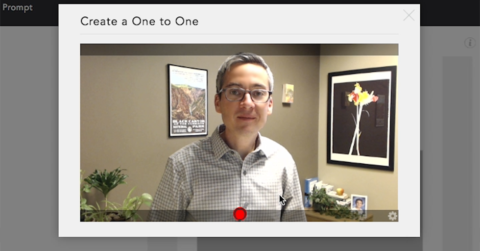
Automatic video messages sent for birthdays, home purchase anniversaries, hire date anniversaries, or any other date-based event.
That’s the power of Prompt‘s One-To-One video sending engine – getting face to face with the people who matter most to your business on the days that matter most in their lives.
But, did you know … you can also use the One-To-One engine to send on events for which there’s no particular date?
Think: checking in with past clients, checking in with potential recruits, or checking in with any list of people automatically on a rotating basis. To get a little face time, to stay top of mind, and to generate more conversations.
Read time: 4 minutes
Video length: 3 min, 8 sec (Excel), 2 min 24 sec (BB)
Takeaway: How to use Excel and BombBomb to send an automatic video check in to clients, recruits, and others.
Assigning Dates for Automatic Video Check-Ins: Excel
Unlike a birthday or an anniversary, a video check-in is an “event” without any specific date. But you can use Excel (or similar) to assign dates by email address.
Watch the 3 minute 8 second video above to see how to take an email list and assign dates across it. These dates are the dates on which an automatic video check-in will be sent by the Prompt system.
Assign dates to create check in events

The video also includes a simple snapshot of frequency of sending to cycle through lists of different sizes during a 6 month period. The idea is that in addition to whatever else you may be sending, you’ll send a one-to-one video to each person in the list twice each year.
Decide how frequently to check in based on list size

More than 180 Check-Ins?
Because there are approximately 182 days in every 6 month cycle, lists with more than that many people will required more than one going out on some or every day in the period. You can achieve this by cutting the list and putting portions of it on separate tabs and running the same date-assignment process.
From there, save each list separately or cut and paste them back into one list.
IMPORTANT: Save any list for upload as a Comma Separated Values (.csv) file. This is a file type accepted by BombBomb, your CRM, and other tools like these.
ALSO: Notice that I used the time period (2nd and 3rd quarter 2017) to name the file. Consistent naming like this will be important as you create your custom field, list, and One To One sender inside BombBomb.
Setting Up Automatic Video Check-Ins: BombBomb
Watch the 2 minute 24 second video above to see the 3 steps in BombBomb to set up your automatic video check-ins with Prompt.
Step One: Create a Custom Date Field
First, you need to create a field into which you can upload the check-in dates you created in Excel.
In the “Forms” area, click “Custom Fields” in the top left. Go to the bottom and create a new field.
Name it, choose “Date” as the type (rather than “Text”), then save it.

Step Two: Create a New List
In the “Contacts” area, type in your new list name and click “Create List.”
Then, click “Add” and “Upload a CSV.” Select the list you’ve saved, then match the fields (name, email, date, etc). Match your automatic video check-in dates to the new custom field you created in the previous step. Then, “Import.”
Repeat the “Add” steps if you’ve created multiple lists for this check in cycle.

Step Three: Create Your Automatic Video Check Ins
In the “Prompt” area, click “New” on the left side under “One To Ones.”
To Create the Automatic Video Check Ins:
- Name it (again, try to be consistent from list name through these final steps).
- Assign the list you just uploaded.
- Assign an email template.
- Assign the “Event” – this is the name of your custom date field created in Step One.
- Edit the subject line and email body.
- Click to record your evergreen video.
Then, “Save & Start.”
As each “Event” occurs (as each date arrives), Prompt will send an automatic video check-in to each person assigned on that date.

3 More Tips for Your Automatic Video Check-Ins
1. Again, try to use a consistent naming pattern from the original list through the “Create a One to One” step. This will make the whole process easier.
2. The check-in is a light touch to get a little face time, stay top of mind, and create a conversation.
Keep it simple and friendly, but be sure to provide a clear call to action. Do you want an email reply? A phone call? A lunch appointment?
3. Know that each week, you’ll get a preview of all the One To Ones going out over the next two weeks and you can easily replace the evergreen video in one or more check ins before they’re sent.
When you see a close, personal friend, a high value client, or another “VIP” person coming up, edit that subject line and email body – and even record a truly personal video before it sends.

Learn More about Prompt from BombBomb
Prompt is a complete real estate email marketing system that’s conveniently automated, yet perfectly human.
Click here to learn more about One-To-Ones, Campaigns, and the Design Pack.
Click here to learn more about One-To-Ones.
Want to Give BombBomb a Try?
Click here to start a 2 week free trial of BombBomb. There’s no credit card info required and you can experience the big difference a simple video can make in your business.

